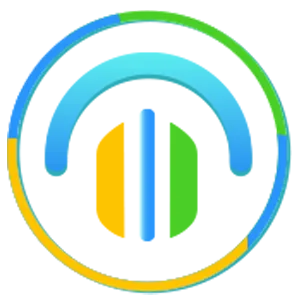How to Add & Customize the Go High Level Chat Widget for Your Website
How to Add & Customize the Go High Level Chat Widget for Your Website
Introduction
Imagine a potential client lands on your website, has a question, but doesn’t find a quick way to connect with you. Chances are, they’ll bounce and head straight to your competitor.
This is why the Go High Level (GHL) Chat Widget is a game-changer. It allows you to engage visitors instantly, capture their details, and funnel them directly into your CRM for automated follow-ups.
In this guide, we’ll cover:
What the GHL Chat Widget is
Why it’s essential for agencies & SaaS businesses
Step-by-step setup instructions
Customization tips to match your branding
Pro strategies to maximize conversions
What is the Go High Level Chat Widget?
The Chat Widget in Go High Level is a small popup that you add to your website to let visitors chat with you in real time. Unlike third-party chat tools, the GHL widget automatically syncs with your CRM, workflows, and automations.
👉 Example: A visitor asks about pricing on your website. The widget captures their details, logs them into your pipeline, and starts an automated SMS/email follow-up—all without your team lifting a finger.
Why Agencies & SaaS Businesses Love It?
💬 Instant Engagement: Connect with leads the moment they land on your site.
🔄 Seamless CRM Integration: Every chat is saved directly in your Go High Level dashboard.
⚡ Automated Follow-Ups: Pair with workflows to send SMS/email replies instantly.
🎨 Custom Branding: Adjust colors, text, and behavior to match your website’s design.
📈 Higher Conversions: Chat widgets can increase lead capture by 30–40%.
Step-by-Step Setup Guide
Step 1: Access Chat Widget Settings
Log in to your Go High Level account.
Go to Sites → Chat Widget.
Click + New Chat Widget.
Step 2: Customize the Widget
Business Name: Enter your brand/agency name.
Greeting Message: Example:
“Hi 👋 Thanks for visiting! How can we help you today?”Theme Color: Match it with your website’s brand colors.
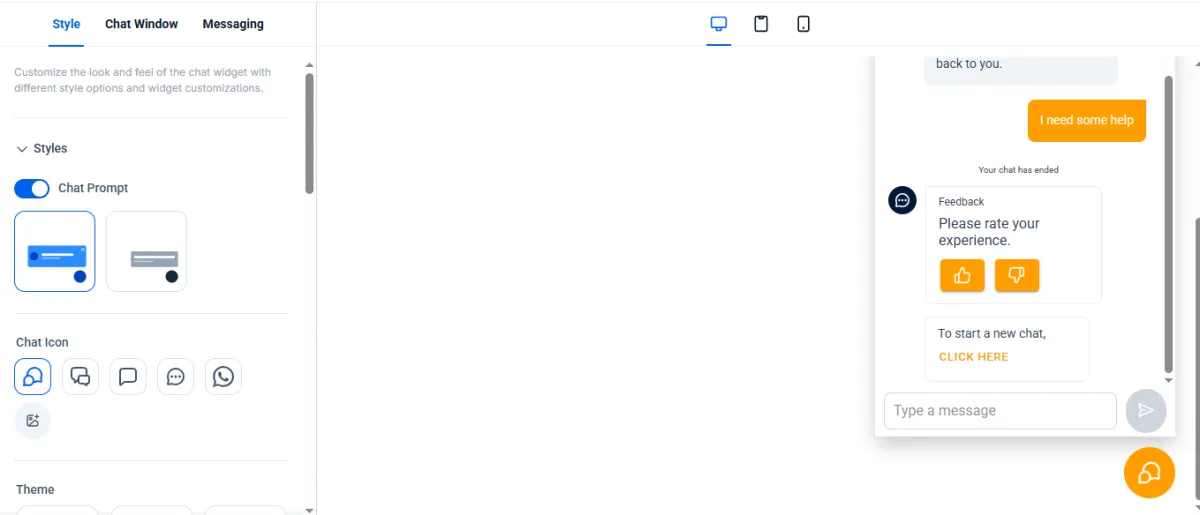
Step 3: Add Widget to Website
Copy the embed code generated by GHL.
Paste it into your website’s <head> or footer section.
If using WordPress: Paste it under Appearance → Theme Editor → Footer.php.
If using Go High Level Website/Funnel: Go to your website/funnel in the settings you'll have the option to add a widget. Now, select the right chat widget and add save the settings.
Step 4: Automate Chat Follow-Ups
Set a workflow trigger → Customer Replies in Chat Widget.
Add automation: Send SMS → Add to Pipeline → Notify Team.
Example Workflow:
Visitor asks a question → They get an SMS: “Thanks for reaching out, we’ll get back to you shortly. Book here: [Insert Booking Link].”
Customization Tips
Brand Alignment – Use your logo, brand colors, and fonts.
Personal Touch – Add your team photo or friendly greeting.
Placement Matters – Right bottom corner works best for visibility.
Quick Replies – Pre-set common answers like “Book a Call” or “Pricing.”
Call-to-Action – Always redirect to your booking calendar or sales funnel.
Pro Strategies to Maximize Conversions
1. Pair With Missed Call Text Back
If a visitor leaves their number, follow up with an SMS.
2. Use AI Chatbots
Add AI to your widget to qualify leads 24/7.
3. Offer Incentives
Example: “Chat with us & get a free strategy session.”
4. Track & Improve
Monitor widget analytics inside GHL to refine messages.
Real-World Use Cases
. Agencies: Turn site traffic into booked strategy calls.
. SaaS Businesses: Offer instant product demos via chat.
. Local Businesses: MedSpas, plumbers, and realtors use it for appointment booking.
👉 On average, businesses report 2x more leads after enabling the GHL chat widget.
Conclusion
The Go High Level Chat Widget isn’t just another live chat—it’s a lead capture and automation powerhouse. By embedding it on your site, you can instantly engage visitors, funnel them into your CRM, and convert them into paying clients.
💡 Want this done for you?
👉 Book a Free Strategy Call with HL Assistly Or, if you're new, try 14 day free GHL trial here